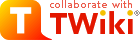Household IT How To's
How to install a .deb file
sudo dpkg --install filenameWhat to do if Ariadne can't mount the /var/xp filesystem
As root, do these commands:mdadm --assemble /dev/md0 /dev/hda5 /dev/hdb1 /dev/hdd1
/etc/init.d/lvm2 start
DNS Related Stuff
How to add a domain to those being serviced
New domains that we're providing name service for go into /etc/bind/named.conf.local on both aphrodite and varsity.How to add a host to the brokersys.com domain
To add a host to the brokerys.com domain, you need to add it to the db.brokersys.com-external file and the db.brokersys.com-internal file. However, you need to be careful. db.brokersys.com-internal is also updated by the DHCP server and you need to not confuse the DHCP server or a lot of the names will stop working. So, before making manual changes to the /etc/bind/db.brokersys.com-internal file, stop bind with the command/etc/init.d/bind9 stop
Then, remove the journal file with the command
rm /etc/bind/db.brokersys.com-internal.jnl
Then, make your edits.
When you're done, restart the name server with the command
/etc/init.d/bind9 start
Stuff about a Domain (like TTL and so on)
nslookup -type=A -debug foo.tld
Add Users
Because we use Kerberos for secure authentication of users and because we store user's account information in LDAP, adding a user is a multistep procedure. First, the Kerberos principal is created. Then, the user is added to chromite. Then, an LDIF file is created for that user and that LDIF file is used to add the user to LDAP. Once that happens, the user is available on the domain.Create the kerberos principal
To do this, first start kadmin by typing:/usr/sbin/kadmin
This will bring up a prompt. At which point you type
add_prinicipal -pw new_password new_username
This adds the new user to Kerberos and allows you to set the user's password.
Then, you can type q to quit.
Add the user to chromite
This is just like adding a user to any other system. It's necessary to do this step because otherwise the home directory for the user won't be created. Use the commandadduser new_username
to add the new user.
create an LDIF entry for the new user
The easiest way to do this is to copy one of the existing LDIF files in/usr/share/migrationtools I recommend starting from the file password.cybersmythe.ldif
Set the uid part of the dn field to be new_username and the uid field should also be new_username. The cn field should contain the "common name" which is normally the person's full name. The gn is the first name, and the sn is the last name. The mail and mailRoutingAddress fields should be set to the user's email address, the uidNumber should be set to the numeric user ID that was created when the user was added to chromite and the gidNumber should be set to the numeric group ID that was created with the use was added to chromite. Lastly, the homeDirectory field should be set to the user's home directory and the gecos field should be set to whatever value you wish to use as the user's GECOS field.
Add user to ldap directory
Run the commandldapadd -x -D cn=admin,dc=brokersys,dc=com -W -f file
Where file is replaced by the name of the LDIF file to take the information from.
Add a computer to the domain
useradd -d /dev/null -g 500 -s /bin/false machinename
smbpasswd -a -m machinename
then, do the computer name change on the Windows computer
Disable an account through pam-lockout
Go to the Web SiteRe-enable an account through pam-lockout
Go to the Web SiteConfigure Linux to automatically set the host name of the computer when acquiring an address through DHCP
Edit the file/etc/dhcp3/dhclient.conf and set the value for send host-name to be the name of the computer you want to appear in DNS.
Set up a forum
- Decide on the forum name and database prefix
- The table prefix should be smf__
- Create a forum directory under the main web folder
- Unpack the install ZIP file in the new directory
- Make the files writeable by www-data using "sudo chgrp www-data -R .; sudo chmod g+r -R ."
- Load the installation URL in a Web browser
- Set the forum name
- The URL should already be set for you.
- The MySQL database name is smf
- The MySQL server name is "localhost"
- The MySQL user name is "smf"
- The MySQL password is the minimal at the present.
- Create the initial administrator account
- Additional adminstrators should create accounts, which can then be set to administrator accounts by the initial administrator.
Create SSH keys for log in
The general procedure to use is- Generate a public/private key pair
- Append the public key to the authorized_keys file
Generating the public/private key pair
- Run ssh-keygen on your workstation. The default is to generate id_rsa.pub (holding the public key) and id_rsa (holding the private key) Remember your passphrase. It's a good idea to use a strong one. It's not a good idea to not have any passphrase.
Append the public key to the authorized_keys file
If it's the first key, or if you don't have an authorized_keys file, then most of these steps are unnecessary. You could just create the .ssh file and copy id_rsa.pub into it, renaming it to authorized_keys. However, if you're adding your key to root (which you should do if you would normally have root access or if you can sudo sh) you probably don't want to wipe out the keys that are already there, and I believe this process is safe.- Copy the id_rsa.pub file from your workstation to your home directory on the destination computer.
- mkdir ~/.ssh
- touch ~/.ssh/authorized_keys
- cat ~/.ssh/authorized_keys ~/id_rsa.pub > ~/.ssh/authorized_keys.new
- mv ~/.ssh/authorized_keys.new ~/.ssh/authorized_keys
- chmod 644 ~/.ssh/authorized_keys
Topic revision: r8 - 2014-12-08 - JMagGuthrie
Ideas, requests, problems regarding TWiki? Send feedback